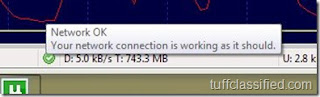As Samsung Galaxy mini is getting updated to gingerbread soon and many folks already upgraded their s5570 via odin but wanted to enable root access because all other previous method are not working. So here is a short tutorial for getting rooted in just 1 minute. But before moving to these steps please download this file and copy it to your sdcard. galaxymini_update_root.zip
- Once you have downloaded the file copy it to your phone SD card.
- Switch off your handset and wait till the vibration is over.
- Now switch the phone in recovery mode. Press and hold Power button + Home Key together to start in recovery mode.
- Once you are in recovery mode you will get lot of options on screen. In recovery mode touchscreen does not work, so use the volume up/down buttons to toggle through options. To confirm options press the middle button.
- Choose the option apply update from SD card.
- And now select the download file saved on you SD card via pressing Home Key. It will take 2-5 seconds to apply update.
- Reboot your Galaxy Mini / POP and your phone is rooted now.
So now enjoy your rooted Galaxy Mini / Pop.